
We always update the latest information about facebook ads from the Facebook Ads and Facebook community.
Popular articles
In the world of online business, data is king. And when it comes to harnessing the power of your website traffic for targeted advertising, the Facebook Pixel reigns supreme. As an experienced marketing expert, I can't stress enough the importance of adding Facebook Pixel to Squarespace. It's like having a backstage pass to your audience's online behavior, giving you the insights you need to craft laser-focused Facebook and Instagram ad campaigns that truly convert.
Think of it this way: you've poured your heart and soul into building a beautiful Squarespace website, but are you truly maximizing its potential? Are you reaching the right people with your message? Without the Facebook Pixel, you're essentially flying blind. This little snippet of code acts as your digital detective, uncovering valuable clues about your audience and their interactions with your site.
.png)
What is the Facebook Pixel?
The Facebook Pixel is a snippet of code that you place on your website. It acts as an analytics tool, allowing you to track user actions on your site and gather valuable data. This data can be used to:
- Understand your audience: Learn about the demographics, interests, and behaviors of your website visitors.
- Optimize your ads: Create more targeted and effective Facebook and Instagram ad campaigns.
- Track conversions: Measure the effectiveness of your ads by seeing how many users complete desired actions (e.g., making a purchase, or signing up for a newsletter).
- Build custom audiences: Create audiences for retargeting based on specific actions users take on your website.
- Create lookalike audiences: Find new potential customers who share similar characteristics with your existing audience.
Why You Need to Add Facebook Pixel to Squarespace
If you're serious about growing your business online, adding Facebook Pixel to Squarespace should be at the top of your to-do list. Here's why:
- Get to Know Your Audience Like Never Before: Forget vague assumptions. The Pixel provides rich data about your website visitors, including their demographics, interests, and behaviors. This allows you to tailor your marketing messages with pinpoint accuracy.
- Transform Your Facebook Ads from Good to Great: Tired of generic ads that fall flat? The Pixel empowers you to create highly targeted campaigns based on real user data. Show the right ads to the right people at the right time, and watch your conversion rates soar.
- Prove Your Marketing ROI: No more guessing games. Track conversions like purchases, sign-ups, and leads with precision. The Pixel provides concrete data to demonstrate the effectiveness of your Facebook ad campaigns and justify your marketing spend.
- Remarketing Magic: Ever noticed how an ad seems to follow you around the internet after you've visited a website? That's the power of remarketing. The Pixel allows you to re-engage website visitors who have shown interest in your products or services but haven't yet converted.
- Unlock the Power of Lookalike Audiences: Imagine finding a goldmine of new customers who are incredibly similar to your existing best customers. The Pixel makes this possible by creating "lookalike audiences" – groups of Facebook users who share similar traits and interests with your current customer base.
Adding Facebook Pixel to Squarespace: A Walk in the Park
Squarespace has made adding Facebook Pixel to Squarespace a breeze, even for the non-tech-savvy among us. There are two main approaches:
1. The Easy Way: Squarespace's Built-in Integration
If you're on a Squarespace Business plan or higher, this is the easiest and most streamlined method.
- Grab Your Pixel ID: Head over to your Facebook Events Manager and either create a new Pixel or select an existing one. Copy the unique Pixel ID – it's like your Pixel's fingerprint.
- Integrate with Squarespace: In your Squarespace account, navigate to Marketing > Facebook Pixel & Ads. Paste your Pixel ID into the field provided and hit Save. Voilà! You're officially tracking valuable data.
2. The Manual Method: Code Injection
If you're on a Squarespace Personal plan or simply prefer a more hands-on approach, you can add the Pixel code directly to your website's header.
- Get the Code: In your Facebook Events Manager, opt for manual installation. You'll be provided with a snippet of code – the Facebook Pixel base code.
- Inject the Code: In your Squarespace account, go to Settings > Advanced > Code Injection. Paste the Pixel base code into the Header field and click Save. You've now manually integrated the Pixel.
Pro Tip: If you initially added the Pixel manually and later decide to use the built-in integration, remember to remove the code from Code Injection to avoid any conflicts.
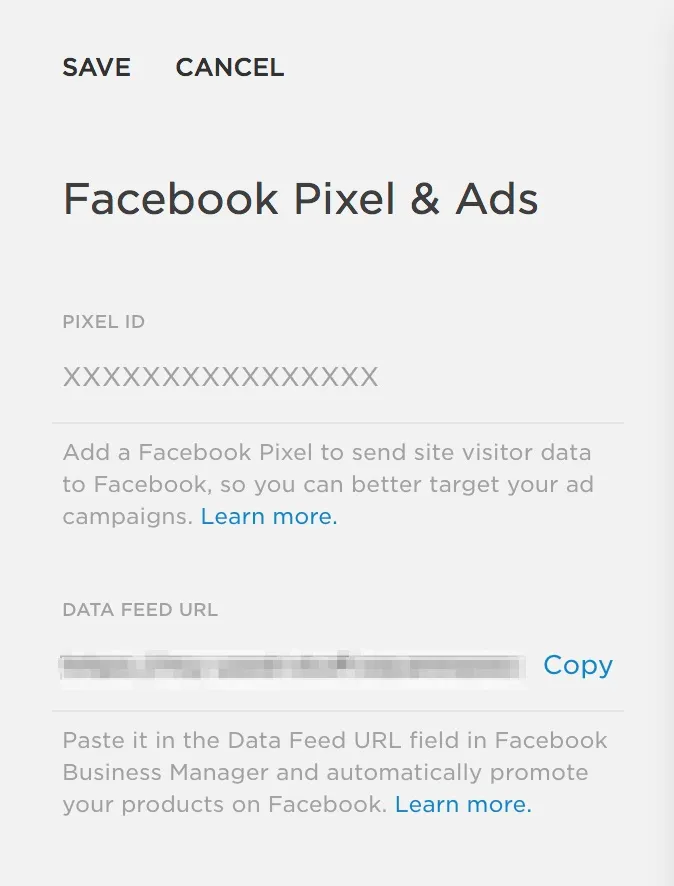
Beyond the Basics: Setting Up Facebook Pixel Events
Adding the Pixel is just the first step. To truly harness its power, you need to set up events. Events allow you to track specific actions users take on your website, providing granular data for analysis and optimization.
Standard Events: Your Tracking Toolkit
Facebook offers a set of predefined standard events that capture common actions:
- View Content: Perfect for tracking page views, especially on key pages like product pages or landing pages.
- Add to Cart: Essential for e-commerce businesses, this event tracks when a user adds a product to their shopping cart.
- Purchase: The holy grail of e-commerce tracking, this event captures successful purchases.
- Lead: Track valuable leads generated through contact forms or newsletter signups.
- Complete Registration: Monitor user registrations on your website.
You can implement these events manually by adding event codes to your website or leverage Facebook's Event Setup Tool for a more streamlined approach.
Custom Conversions: Tailored Tracking
For those who crave more granular data, custom conversions are your answer. Track actions that aren't covered by standard events, such as users visiting a specific page with a particular product category or those who spend a certain amount.
Custom Events: Ultimate Flexibility
Custom events give you the freedom to track unique actions specific to your business. For instance, if you have a multi-step form, track each step with a custom event to understand user drop-off points.
Offline Events: Bridging the Online-Offline Gap
If you have both an online store and a physical location, offline events are your secret weapon. Track the impact of your online ads on in-store visits and purchases, enabling a truly omnichannel marketing strategy.
Troubleshooting Your Facebook Pixel: A Quick Fix Guide
Encountering issues with your Pixel? Don't panic! Here's a quick troubleshooting checklist:
- Facebook Pixel Helper: This handy Chrome extension is your Pixel's best friend. It helps you verify the correct installation and identify any errors.
- Pixel ID Double-Check: Ensure the Pixel ID in your Squarespace settings matches the one in your Facebook Events Manager. A small typo can make a big difference.
- Code Clash Clean-Up: If you added the Pixel code manually initially, make sure to remove it before using the built-in integration to avoid conflicts.
- Facebook Diagnostics Tool: This tool can help you pinpoint and resolve any Pixel setup issues.
- Test, Test, Test: Use Facebook's Test Events tool to confirm that your events are firing correctly and tracking the desired actions.
You may also want to read: How to Track Purchases on Facebook Ads: An Expert's Guide
Adding Facebook Pixel to Squarespace: Your Key to Unlocking Growth
In the competitive landscape of online business, every advantage counts. Adding Facebook Pixel to Squarespace is a game-changer, providing the data-driven insights you need to optimize your Facebook and Instagram advertising and drive meaningful results. Whether you're a seasoned marketer or just starting, this powerful tool is your key to unlocking growth and achieving your business goals. So, what are you waiting for? Get that Pixel installed and start harnessing the power of data today!
Follow Facebook Ad News for more latest updates and community insights about Facebook Ads!
Facebook Ads Trends
Latest updated articles from Facebook Ads community and from Facebook main source
.png)
.png)
.png)
.png)